
“Obsess much? Obsessing over the order of your samples is completely possible with the iPad. Narcissists, rejoice.” Sparky Firepants
Prior to exhibiting the Licensing Expo in Las Vegas, I was searching for the best way to show Drew’s portfolio on the iPad.
I procrastinated, and it’s a good thing I did, because just one week before the Expo, a funky guy named Sparky Firepants taught me how to set it up properly.
Sparky offered to share his tips with my readers. Enjoy this guest post by David Billings, aka Sparky Firepants. And, if it’s helpful to you, show Sparky some love by leaving a comment at the end!
Enter Mr. Pants:
Goodbye, Print Books? Showing Your Art on the iPad.
The Shocking, Earth-Shattering iPad Debate
In the last couple years, there’s been a lot of talk about using iPads at licensing shows to display art. Like any new idea, discussions of using the iPad are as varied as the color spectrum.
Some artists move over to the iPad without hesitation, while others hold tight to their print books and binders. Then there are the middle-of-the-roaders, who make the leap to iPad but keep their prints close by, “just in case.”
Believe me, there are more important things to worry ourselves about as artists. Just getting our art seen by the right art buyers is a huge endeavor. So I don’t linger too long on debates, I like to try things out for myself. That’s what makes life an adventure, yes?
After doing some research, field-testing, and asking seasoned licensing artists who exhibit, we made the choice to go strictly iPad this year.
As in all new experiences, there are advantages and disadvantages to consider. I don’t tend to make lengthy pro/con lists, I usually digest all the facts in my head, let them simmer, and ultimately go with my gut.
Why Go iPad?
The first licensing show we did, I set up 3-ring binders with protective sheets to show our work. I decided on categories and tabbed them to make flipping to specific work easier.
I hated it.
Primarily a digital artist, I am constantly tweaking and adding new work. Sometimes I’m doing that right up to the day before we leave. With a printed binder, I was constantly shuffling prints and reorganizing whole sections just to add one new piece. Insert expletives of your choice here.
When we switched to the iPad, it became much easier to add new work and update samples the night before. I even messed around with the order on the plane.
Obsess much? Obsessing over the order of your samples is completely possible with the iPad. Narcissists, rejoice.
Speaking of planes, lugging around our heavy binders was (literally) a pain. This year, my arms and my luggage thanked me. At less than 2 lbs., the iPad slips right into my carry-on and I don’t even have to remove it for security (as with a laptop).
Another advantage to using the iPad is exploiting that high resolution screen. Artwork looks bright and gorgeous on the iPad. No futzing with print settings at home or explaining to a part-time print clerk that Santa shouldn’t be rust-colored.
In the booth, we stood up the iPad and ran a slide show of the art. Having a little movement in our booth caught the eye of more than a few floor walkers.
As much as all these advantages pointed to us going iPad-only, we still had a few lingering doubts.
Are you sure about this iPad thing?
There were a few potential problems in our big iPad switch that kept us from swaggering around like we invented sunshine.
Technology
We’re far from Luddites, but it did give me pause that a possibly of technical failure would leave us without any art to show. We considered bringing a backup print catalog, but that would simply cancel out the advantages of going with the iPad.
Our solution was to buy an extra iPad. We also uploaded the artwork and backup files to Dropbox. That way, we could restore either iPad on the road.
Battery
Ugh, the battery thing. Would it last through a whole show? If not, would we be able to charge one quickly enough? We didn’t have power in our booth, so one of us would have to go searching for an outlet.
Thankfully, at each day’s end, we still had about 16% power left. We charged them both in the hotel overnight and started every morning at 100%. Unlike the iPad, us humans needed caffeine to be at 100% every morning.
Art Buyer Reaction
The other major worry for us was the Art Buyers. Would they be okay looking at our work on an iPad? Would they need something bigger, like those ginormous mounted stacks some people use?
We had no way of knowing until we tried it, but that could have been a big failure for us. After all, the main purpose of exhibiting is to show your art. If buyers can’t see it easily enough, we would be making a very bad first impression.
What Happened When We Used the iPad
Last year, at the Licensing Expo, we used both an iPad and a print binder. We noticed that most visitors avoided handling the iPad, but would look at work when we picked it up. I think it’s simply a technology etiquette thing. No one wants a stranger to start tapping away on their laptop, so it’s hard to pick up someone’s iPad without asking.
This year, I made a point of grabbing the iPad and helping buyers navigate right off the bat (vs. waiting for them to ask). That made a big difference. Also, many other exhibitors (seasoned agents like Suzanne Cruise) were using iPads, so the technology ice was partially broken by the time they got to us.
We didn’t have anyone complain to us about the size of the artwork. The fact that buyers were requesting us to send specific pieces as they flipped through them justified to us that the format was working.
A few times we had two clients at once looking at art while utilizing both iPads.
With the software we used, it was easy for us to set up categories and jump to specific themes when clients asked to see them. That went a long way in some very fast-paced meetings.
My take away from this experience was that the art buyers were more interested in finding great work quickly than absorbing large pieces in great detail.
There are quite a few very good portfolio apps for iPad. We’ve used one called Portfolio and have now settled on Foliobook, which we love.
No matter what app you choose, you will have to play around in it for a bit to see if it will work for you.
We really like Foliobook for its branding capabilities. We put so much time and effort into our booth and marketing materials, we wanted our iPad presentation to be unmistakably Sparky Firepants. Their website has free, helpful videos that walk you through setting all that up.
Another feature that was super important to us was the ability to categorize our art into collections. That way we could jump around by clicking links, quickly accessing requested art on demand. Nobody likes being kept waiting for an artist to fumble for samples!
How to Set up Foliobook on the iPad
There are a few ways to load images onto the iPad for use in the app. I’ll let you read up on that yourself, but a few points about the methods:
iTunes: With over 200 images, this wasn’t the most organized way of loading up the iPad. Once the images are on there, you will have to go back and remember which collection each image belongs to. Tedious!
Dropbox: We like this method because the images are also backed up online. If we ever need them again, there they are! And, once the images are loaded, you don’t need an internet connection to call them up.
iPhoto: iPhoto allows you to create folders and albums of collections. When you sync your iPad, those folders remain intact within Foliobook. All you have to do is add the folder of images within the category and… Bob’s yer uncle.
Whichever app you use, make sure you can back it all up. This is not only safe, it’s handy when you want to load up two iPads with the exact same portfolio. Foliobook does a great job with this.
To iPad or not to iPad?
This is such an individual question. It all depends on your comfort level with technology, the amount of images you have, and the venue where you’re presenting. No one can say whether or not going all-out iPad is best for you. If you feel good about using books or mounted artwork, stick with it!
In the end, the most important thing is that buyers clearly see your work. If you can make that happen and generate sales, it’s a winner.
And how you charge your human batteries after a show is another matter altogether.
Guest post written by David Billings, aka Sparky Firepants. With an art career rooted in film and television, David has worked with the likes of Mel Gibson, Ray Charles, and a cartoon puppy named Blue.
Founder and Chief Pants of Sparky Firepants, he creates funky art, games & gifts that make people smile. Their most recent mad invention is Pants! the Card Game. Check it out here: http://bit.ly/KfjlHA .
How are you showing your portfolio these days? Please, share in the comments!

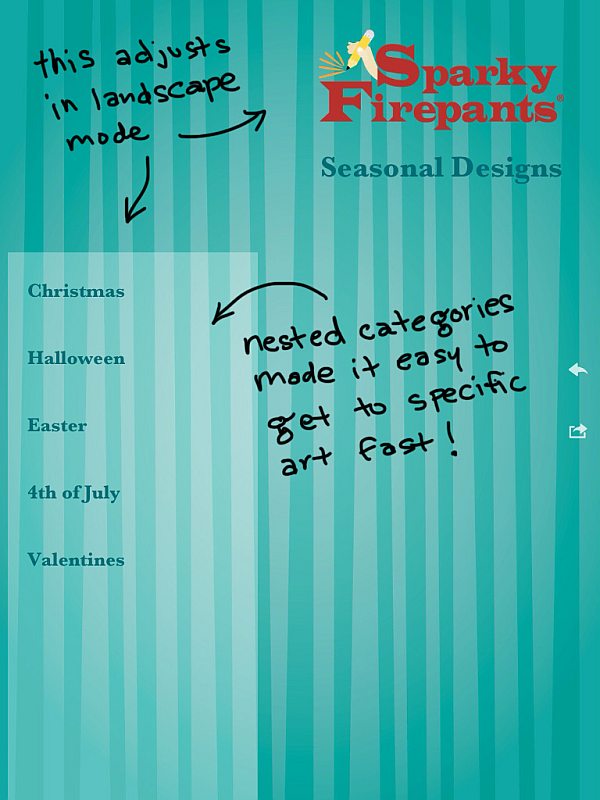


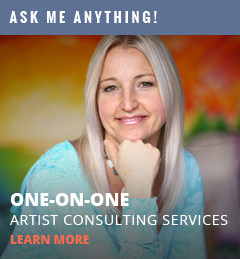
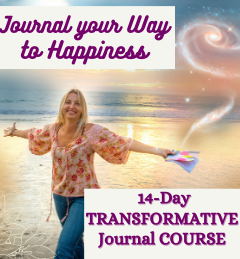
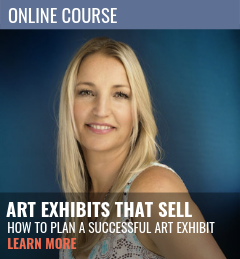
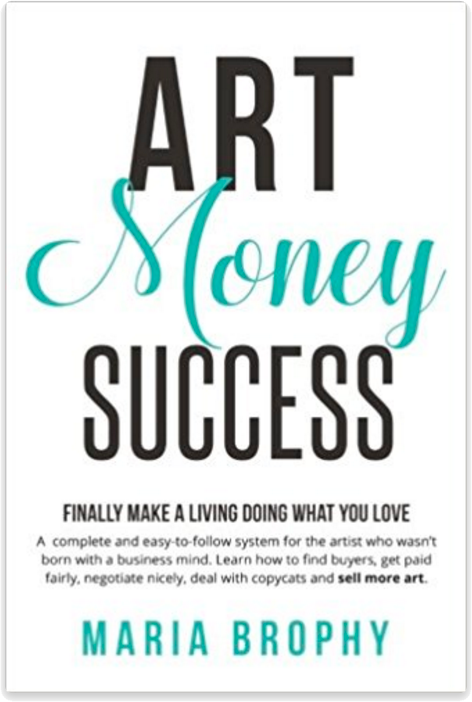
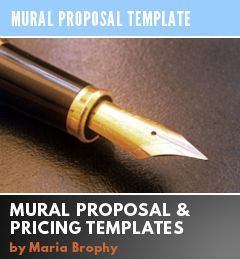

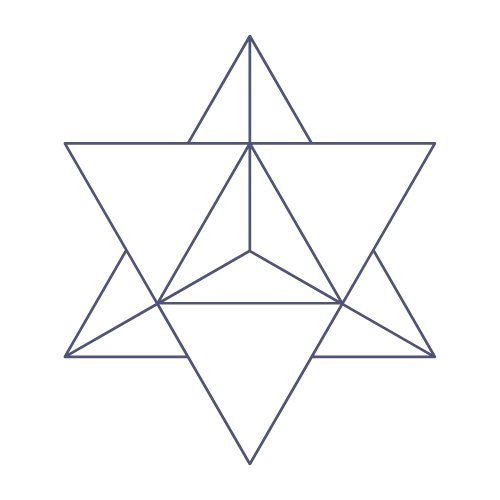
21 Responses
Sparky is DA BOMB (diggity)!
Just like you Maria (grin). Thanks for the info.
Thanks, Chris!
Great article. Sounds like a great way to keep all the artwork in one place to easily show others. I love this idea! It didn’t occur to me to keep a digital portfolio this way.
Thanks, Lorenzo. Aside from the shows, I also thought it would be great to have with me all the time, for those serendipitous opportunities.
Thank you for you ipad insights. I was wondering about portofio and foliobook. I can’t wait to start figuring it out for myself.
This last Surtex was the first time we’ve used an iPad, and the process of getting the right program for it, setting it up and being able to use it fluidly, and fluently, wasn’t all that easy.
The first step beyond learning the basics of how the iPad works, was to find a program that would carry my 3,500+ images, all divided into subjects and by artist. I studied what was available over a period of some months and although I use iPhoto on my Mac, when I sync’ed iPhoto to the iPad, I noticed that the iPad version didn’t show the name of each image, much less the name of the artist. So an individual going through the images on my iPad’s version of iPhoto wouldn’t be able to tell me which they wanted, other than pointing them out. “This one here, and there’s this one back here, and that one too…” No fun.
I did try using the built-in Photos option in the iPad that allowed the titles to appear but it was clunky and a bit hard to get around. So my third option was to get a portable wifi hotspot (a little box gadget) that cost about $225 and would theoretically enable me to gain access via my iPad to my art portfolio site online, which has everything. I got a one-month telephone connection for it from Verizon, but of course the rep didn’t bother to tell me about the large disconnect fee when I went to cancel the line at the end of the month.
The Javits Center in NYC has two options for wifi. The $30/day option, I was told, isn’t reliable as the connection punks out regularly, but they were will to drop a special line to my booth from the ceiling of the convention center, for just over $1,000. Can you imagine?
Of the three methods, therefore, one (access to my site) wasn’t workable, the built-in option was decent and allowed emailing images (with no titles and no source), and the iPhoto program, rough as it was on the iPad, seemed to work best. I will certainly be sure to check out Portfolio and Foliobook before next year’s show!
I should add another hitch. If you’re sitting behind the table and the iPad is facing the person across from you, the process of image review becomes rather difficult as it’s upside-down. You’ll want to sit next to the person scanning the images and go through it with the client.
If anyone has any suggestions for how to use one smoothly, or for a program which allows titles to be shown, easy reordering of images and the ability to email 10 or 20 or more images at a time, please let me know!
Lance, thanks for such an in-depth comment! Yes, you have a very unique situation, where you have to show the art of a large number of artists.
It’s challenging enough to figure out how to create an easy-to-use system for just one artist!
Lance, I didn’t even think about the issues a multiple-artist agency would have. Thanks for sharing that perspective and filling in the gap!
Suzanne Cruise sold me on the idea of going all-iPad this year. It would be interesting to learn how she has her iPads set up.
I think the most important thing in all of this is to make it as easy as possible for art buyers to view it. Next year I may just tattoo everything on my big bald head.
I loved this article because I’m a huge fan of the iPad and I’m also a huge fan a Sparky Firepants. I’ve built portfolios for the iPad using Keynote and Adobe InDesign (exported as a PDF). Both did a good job although its dissapointing that the PDF can’t show video on the iPad.
Thanks for a great article David and Maria I’m looking forward to giving Foliobook a try.
Thanks, Bob! I have Keynote for the iPad and I didn’t try it yet. Can you give us some tips/pros-cons for using it?
thanks for the ipad info,David! very useful.
David and Maria, great information. As an agency we have wrestled with the pad vs. portfolio dilemma due to the complexity of showing multiple artists in multiple categories, sometimes to multiple clients – all at once – and it’s hard to beat separate books of images in those situations. We have made a point of asking our clients at the shows what they prefer to use, and it is running about 50-50, although we often hear that the art looks better on the pads due to the lit screen. Not having to carry that pile of portfolios is a clear winner however! I’m with Lance on this – love to hear about any solutions to the problem.
Great post, David! I love showing my art on the iPad, but had no idea about those portfolio apps; will check them out.
So far, I’ve been having a decent experience with exporting my PDFs to iBooks. I wonder if that might be something that someone like Lance could use: it would be fairly simple to create a “book” per artist, and/or per category, and simply select the book you want to peruse from the “bookshelf.”
Thanks for giving me a reason to justify a second iPad! 😉
Alex, that’s a great idea. It could be a quick way to access multiple categories or artists.
One of the features I forgot to mention of Foliobook is the ability to email images directly from the app. So if a client says, “I love this, will you send it to me?” you can have it to them before they are 10 feet down the hall.
As awesome as that feature sounds in theory… I ummm… never used it. Ahem. But there you go. 🙂
I_m definitely going to get one of these at the end of
the month
I simply couldn’t leave your website before suggesting that I actually enjoyed the standard info a person provide on your visitors? Is gonna be again steadily to check up on new posts
whoah this weblog is fantastic i really like reading your posts.
Keep up the good work! You already know, a lot of persons are hunting round for this info, you could aid
them greatly.
Whats up this is kinda of off topic but I was wanting to
know if blogs use WYSIWYG editors or if you have to manually code with HTML.
I’m starting a blog soon but have no coding expertise so I wanted to get guidance from someone with experience. Any help would be greatly appreciated!
Thanks for the marvelous posting! I certainly enjoyed reading it, you might be
a great author. I will make certain to bookmark your
blog and definitely will come back in the foreseeable future.
I want to encourage yourself to continue your great job, have a nice
evening!
Nice one. I like this article. Subscribed to your blog.